Google Classroom Guardian Summaries
The school’s preferred tool for supporting online learning, and communicating about home learning tasks is Google Classroom.
As a parent/carer of a pupil at Inverurie Academy, you can be linked as a guardian to your son/daughter’s Google Classroom. As such, you can receive email Guardian Summaries about the activity of your son/daughter(s) in Google Classroom. Guardian Summaries do not include grades.
In Guardian Summaries, you can review:
- Missing work (Work not “turned in” when the summary was sent)
- Work due in the upcoming week
- Class activities Announcements, assignments, and questions recently posted by teachers
If there is no activity to report or email notifications are turned off, you may not get an email summary.
While only the school can invite a parent or carer to link with a pupils account, the parent must accept the invitation which will come in the form of an email. The following information is a quick guide to the process as well as other information you may find helpful.
Step 1: To receive updates on a google classroom activity, your child must have accepted their invite to join the class. When logged into Google Classroom they will see tiles for each class. Only pupils can accept their invites.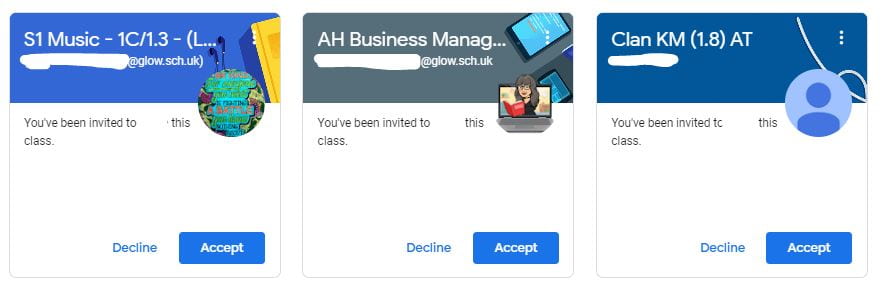
Step 2: The school adds your email to your child’s account.
This triggers an email to you. Invitations to receive Google Classroom summaries will come from no-reply@classroom.google.com
If you have not received an invite please check your junk mail folder or search from mail from the above email address. An invitation will look like the screen shot below.
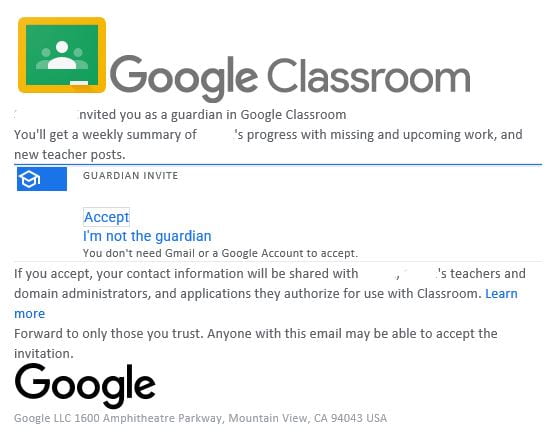
Step 3: Parents accept the invite
Clicking on Accept will automatically start the flow of guardian summaries to the email address listed. It will also take you to a further page where you have the option of adding or linking a Google Account. If you do not wish to use this facility then please just ignore the invite email. You can unsubscribe from summaries or remove yourself as guardian at any time.
Step 4: Optional creation of, or linking to, a Google Account.
If you do not wish to add or link a google account simply close the window.
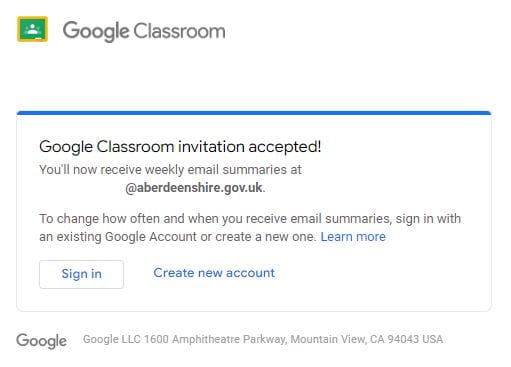
Step 5: Troubleshooting
Once we have invited a guardian there is very limited further troubleshooting we can do other than to remove the link and resend the invite. If you clicked, “I’m not the guardian” or deleted the link and wish it re-established please contact the school.
Occasional, shared computers may become ‘confused’ as to which Google account you are trying to access/link. As part of our remote troubleshooting we may direct you to use this link to log you out of all google accounts on your device.
https://accounts.google.com/Logout?
Other Useful Links
There are a number of resources which you may find helpful in connection with our use of guardian summaries.
Link to check the status of any linked pupils
If the email you use is also linked with a gmail account, this will also show you which email is linked the summaries and allow you to change the frequency of the summaries.
https://classroom.google.com/u/0/gs
Specific Information for Guardians
https://support.google.com/edu/classroom/answer/6388136
Specific Information for Students
https://support.google.com/edu/classroom/answer/7075223
Inverurie Academy Policy Information for Google Classroom
https://inverurie.aberdeenshire.sch.uk/google-classroom-and-guardian-summary-policy-update/

